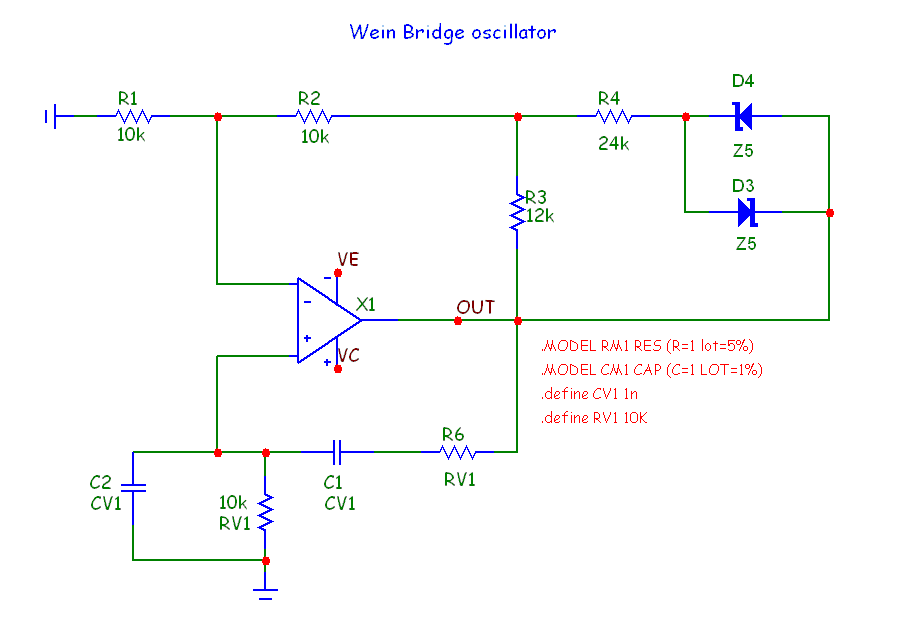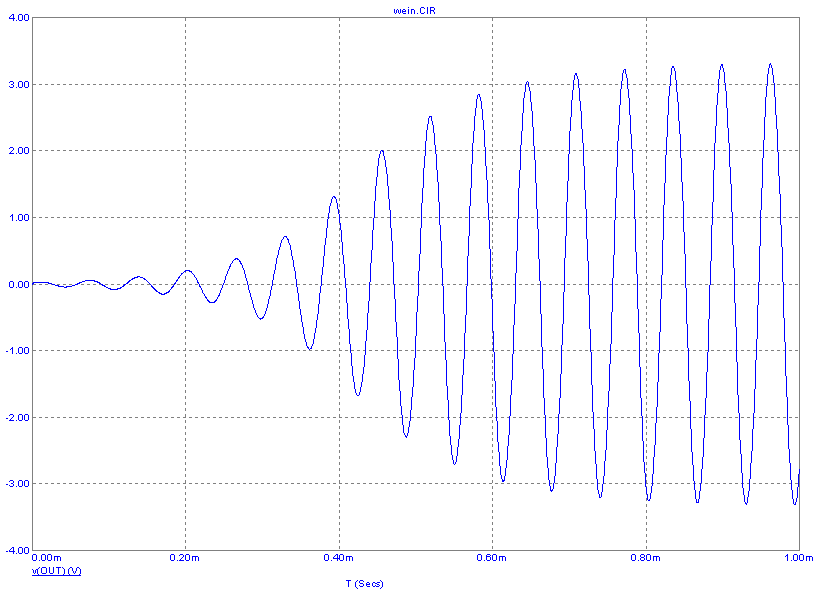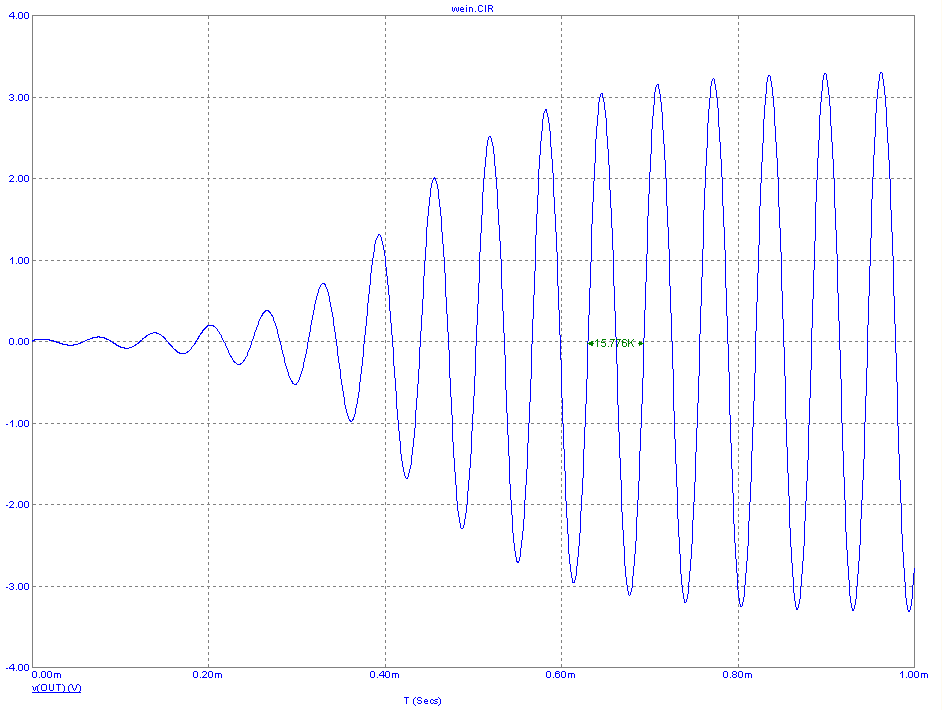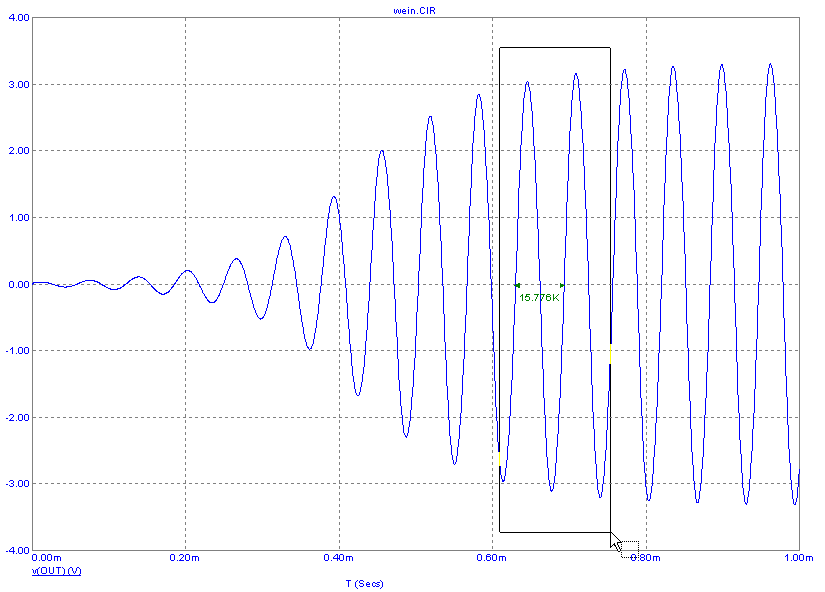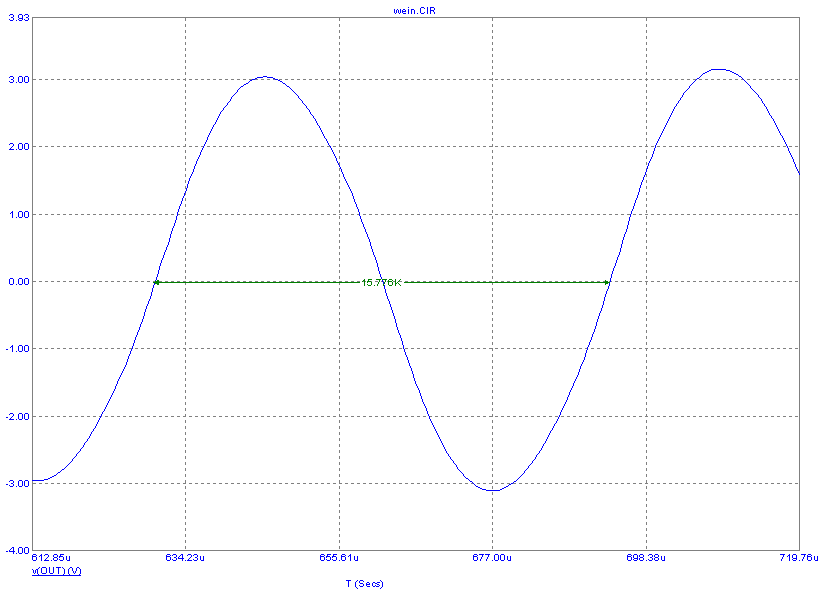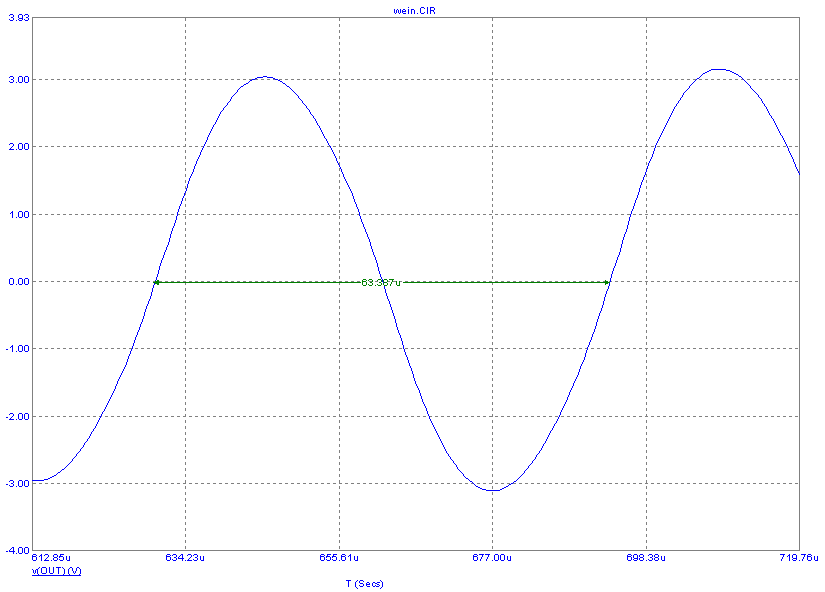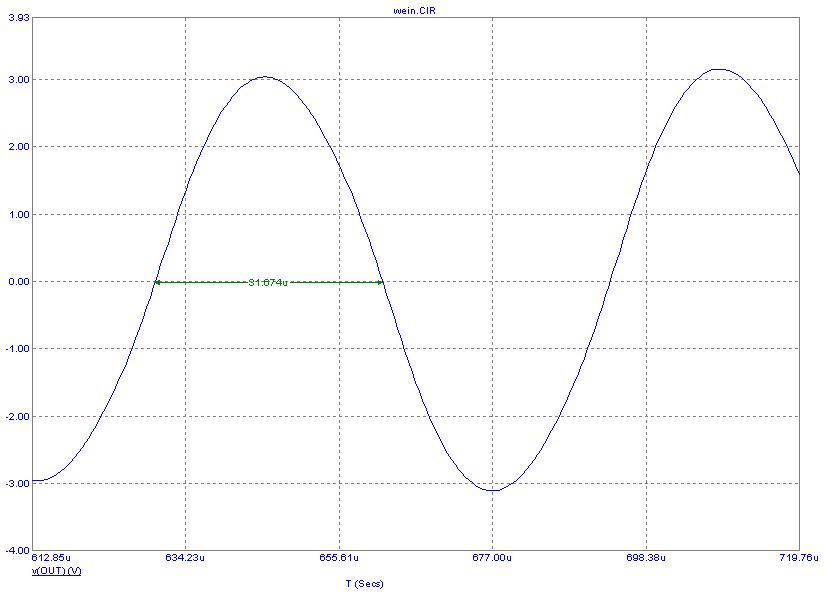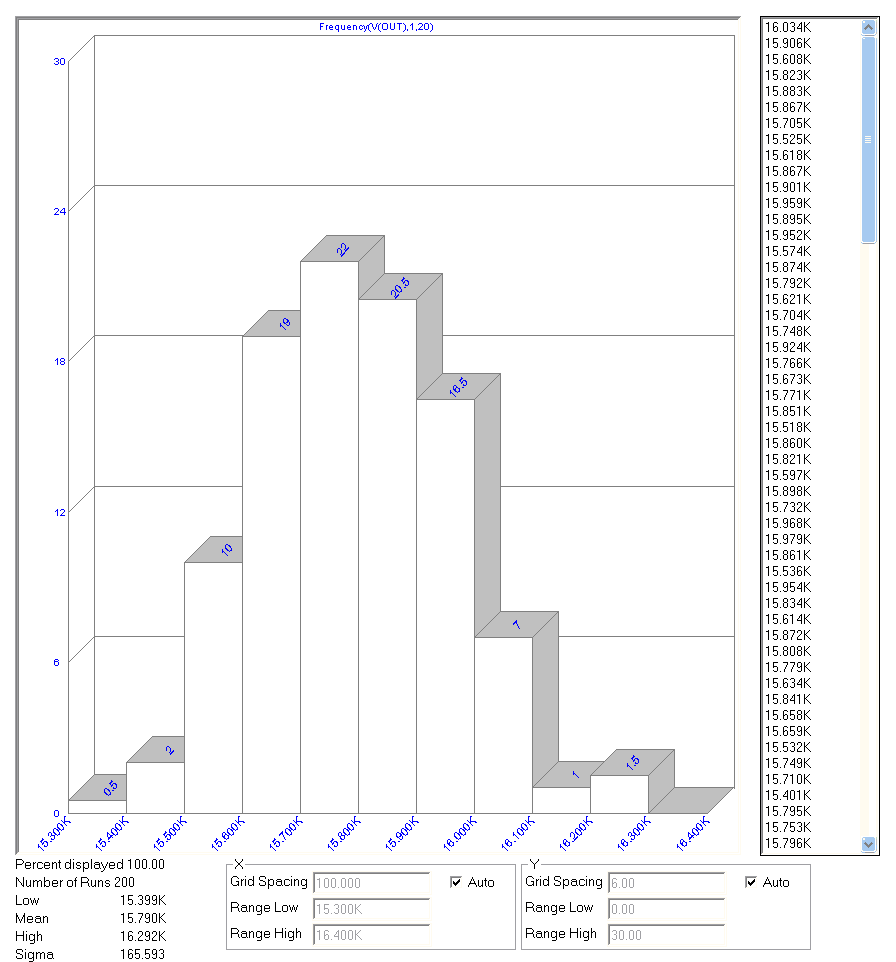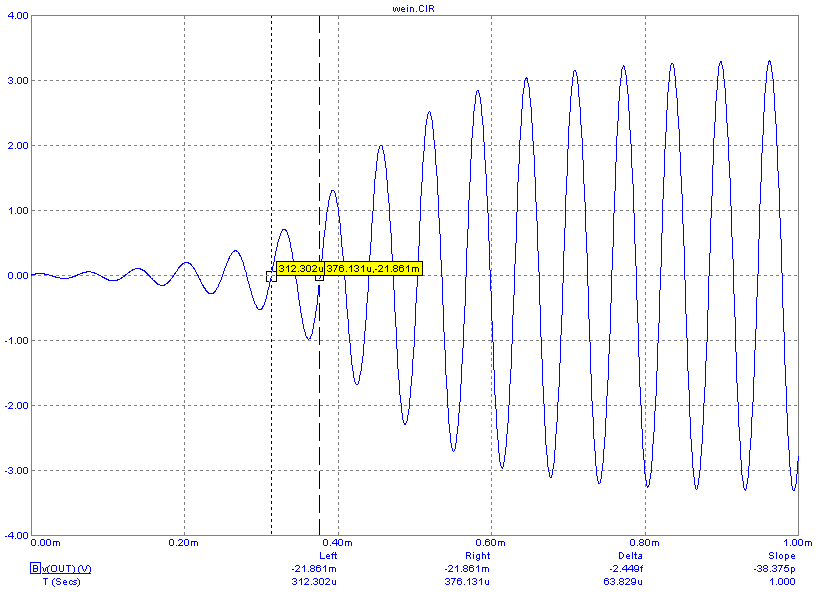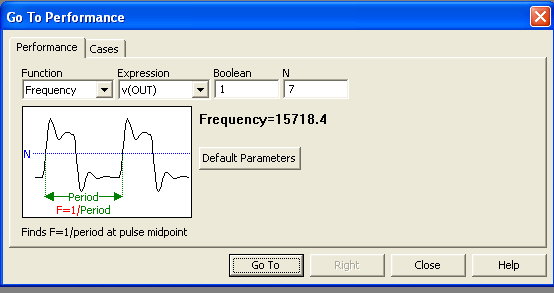|
|
|
|
|
| ||||||||||||||
|
The function measured the 11'th instance of a pulse that crossed 0 volts. How do you know which
value of N or which value of Level to use? The value of N is obtained by estimating the number of
pulses from T=0 and then tweaking the value plus of minus. The value of Level is clear in this case
because the oscillator moves about zero. In general to meaningfully measure width you'll have to
know something about the circuit. How else can the performance function be used? Well you can use them to measure a performance parameter and then include that function in analysis plot text like this: Oscillation frequency = [Frequency(V(OUT),1,10)] In this text the [] brackets denote the area that contains formula text. The "Frequency(V(OUT),1,10)]" text between the brackets is the performance function. The rest is just text. To see how this works press CTRL+Home to restore the limit scales. Click on the Performance Tag icon and then somewhere in the analysis plot. In the Performance Tag dialog box click on the Get button and select Frequency(v(OUT),1,10) as we did earlier. Click on the OK button and then select the Frequency(V(OUT),1,10) text and press CTRL+C to place it in the clipboard. Click Cancel because we are only using the Performance Tag dialog box to capture the function text we want. Click on the Text icon and then click in the analysis plot where you want the text to be placed. Enter the text above (you can paste in the function text from the clipboard) into the text dialog box. Check the Formula option in the dialog box and then click OK. The plot should now look like this: |
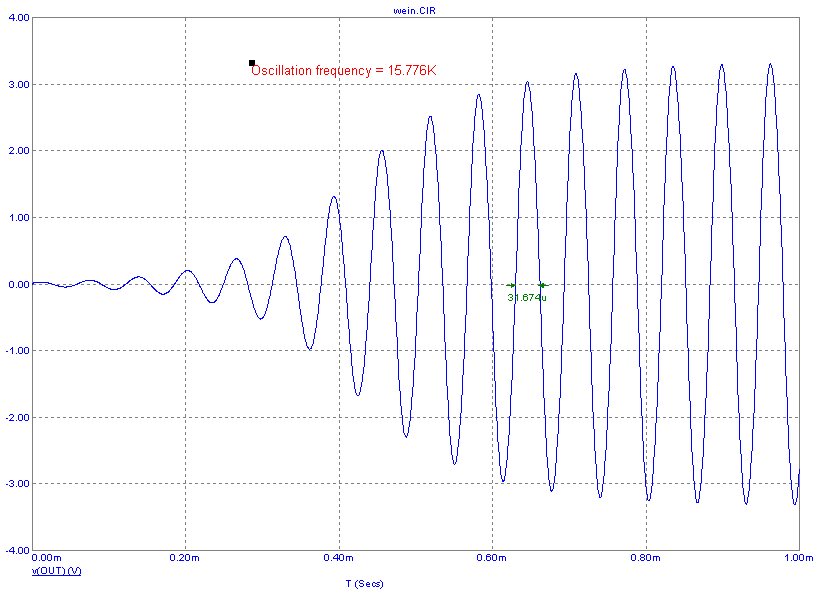 |
|
The function is evaluated, the frequency measured, and the result printed in the text wherever it is placed.
This form is sometimes a convenient alternative to the tag as a way to measure and display important parameters. There are other ways that performance functions are used. Here is the same circuit but set up to step the RV1 parameter and plot the frequency vs. RV1. The function is Frequency(v(OUT),1,25) and the simulation run is for 2ms. |
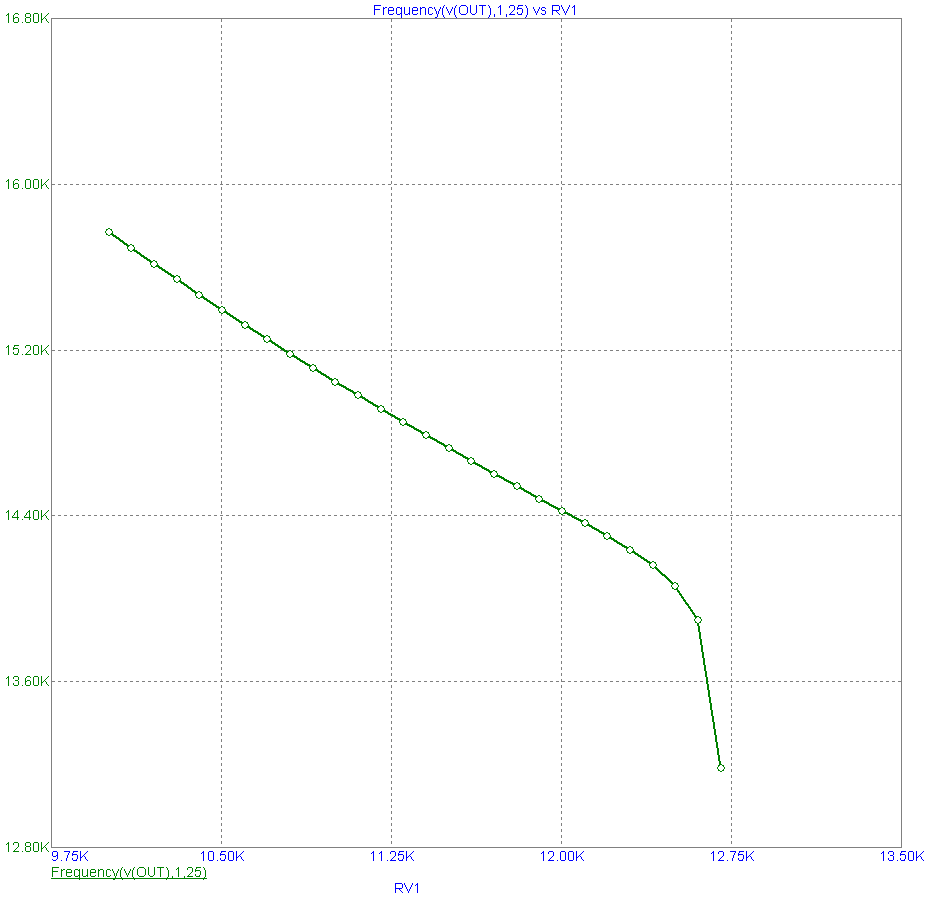
|
Performance Plots use performance functions and plot these functions versus a stepped parameter.
Performance functions are also used in Monte Carlo runs. Here is a version of the Wein bridge circuit that runs a Monte Carlo set of runs and plots a histogram of the frequency spread.