|
|
 |
Easily Overlooked Features - Winter 2007
This section is designed to highlight one or two features per issue that may be overlooked because they
are not made visually obvious with a toolbar button.
Protect Command
Micro-Cap has the capability to encrypt proprietary schematic or macro files which can be used to
protect sensitive material. To encrypt a file, go to the File menu and choose the Protect command.
The Password dialog box that appears below will be invoked. The file to be encrypted
must be the active file when this command is selected.
|
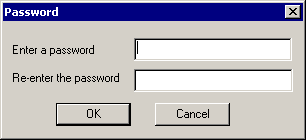
|
The dialog box contains two fields in which the user will enter the password that they wish to use
to encrypt the file. Both entries must of course match each other. The dual entry method helps
shield the user from making a typo when entering the password.
Once encrypted, the file can only be opened for viewing and editing if the password is supplied.
Protected files can still be used as macros and simulated in other circuits without requiring a
password. This provides a useful scheme where encrypted macros may be used by another user in
one of their simulations. For the other user, the macro component in their schematic would just
be a black box as they would not have the capability to view the internal macro circuitry without
having the password.
To remove the protection, load the protected file and use the Save or Save As commands, which
will save the file in standard text format without encryption. Since the normal Save commands
decrypt the file, the typical method is to protect the circuit file when it reaches its final finished
form. Otherwise, the Protect command will need to be used to save the file each time it is updated.
|
|
|
|
|






