|
|
 |
Easily Overlooked Features - Spring 2012
This section is designed to highlight one or two features per issue that may be overlooked among all
the capabilities of Micro-Cap.
Change Command
The Change command, which is available under the Edit menu, provides an easy means of changing
a variety of items. Here we'll concentrate on just one of the Change commands, Change Attributes.
The dialog box shown below lets you delete, change, show, or hide any component attribute.
For example, suppose you wanted to change the color of the R1 and R2 RESISTANCE attribute
text to red. The settings below show how this would be done.
You can use the Change Value option to change the value of any attribute like the MODEL attribute
of some or all of the NPN devices in the circuit.
You can use the Hide and Show options to hide or show either the attribute's NAME or VALUE.
This is often useful if you wish to hide part names to simplify the schematic for some purpose other
than simulation.
The Change command is very useful for changing the attribute font, say for example, if you prefer
Verdana to Arial for VALUE attributes.
|
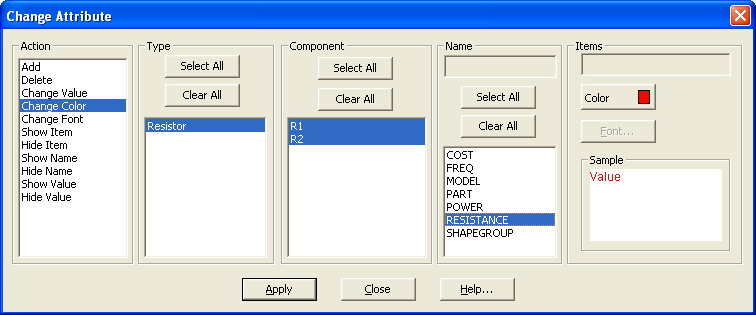
|
|
You can also add or delete any optional attributes such as COST, POWER, SHAPEGROUP or any
user-added attribute. Try experimenting with the Change command. You'll find it a powerful and
flexible tool.
|
|
|
|






