|
|
 |
Easily Overlooked Features - Spring 2008
This section is designed to highlight one or two features per issue that may be overlooked because they
are not made visually obvious with a toolbar button.
File Linking Capability for Components
Each component in the Component library can have a file link associated with it. The
link can be to an internet URL or to a file stored on the hard drive. The main use
of this feature is to link a data sheet or an application note to a specific device
although any type of web page or file can be linked to a component.
The file link for a component is defined within the Link field in the Component Editor.
The figure below shows an example file link. In this case, the Peak Detector macro
has its link specified as:
http://www.spectrum-soft.com/news/summer2007/peak.shtm
which points at a Spectrum newsletter article describing the operation of the macro.
Note that if a file on the hard drive is specified without any path information,
Micro-Cap will use the path from the Document field in the Paths dialog box which is
available under the File menu.
|
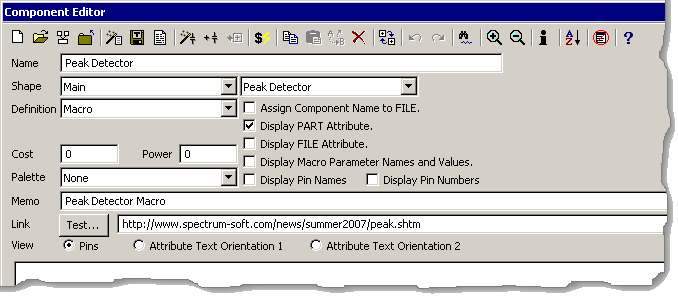
|
The file link is globally defined so it is available for all instances of the
component. When the component is placed in a schematic, there are two methods to
access the linked file. One method is to enable File Link mode which is available
under the Options/Mode menu or through the icon:
|
Then click on the component in the schematic. The associated file will be opened. The
second method is to double click on the component when in Select mode to invoke the
Attribute dialog box. Below the two rows of buttons is hyperlinked text that states
File Link. Clicking on this link will also open up the associated file.
If the component does not have an entry in the Link field in the Component Editor,
Micro-Cap will use the default path defined in the File Link Default field in the
Preferences / Options / Circuit page. The default link is initially set to perform a
Google search on the part name and the phrase "data sheet".
|
|
|
|
|






