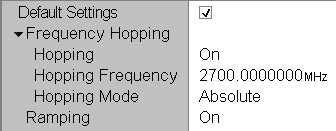Expanding menu tables
Expanding menu tables usually cover the whole popup menu or tab so they
are active as soon as the menu is opened. The right-hand fields of a menu
table (white background) can be edited. Table lines without any input
option but with a black triangle are headers with several sub-items that
can be expanded or compressed:
- To move to a line use the rotary knob.
- Press ENTER to select a line and start editing.
Numerical values can be entered as described in section Input
of Numbers. Alternative settings can be selected using the rotary
knob.
- Press ENTER to confirm an entry and quit the
table line.
- Press ESCAPE or another key to discard your
entry and release the table line.
- Select a header line and press the rotary knob to
expand (show) or compress (hide) a table section. Press the ON/OFF
key to expand all compressed tables in the menu.